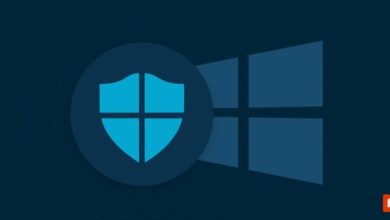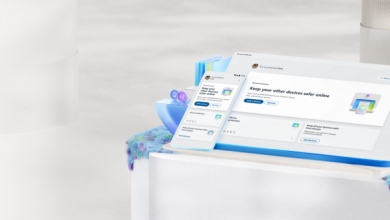Windows 10: How to Turn Off Microsoft Defender for Specific Tasks

Microsoft Defender, formerly known as Windows Defender, is the built-in antivirus and security tool in Windows 10. It provides real-time protection against viruses, malware, and other online threats, helping keep your computer safe. However, there are times when you may need to temporarily turn off Microsoft Defender, for example, when installing software that it mistakenly flags as unsafe, troubleshooting system issues, or running specific tasks that require temporary exceptions.
This guide will show you how to turn off Microsoft Defender for specific tasks safely, without compromising your overall system security.
Understanding Microsoft Defender Protection
Before disabling Microsoft Defender, it’s important to understand how it works. The software provides several layers of protection:
- Real-time protection: Continuously scans files and programs as you open or run them.
- Cloud-based protection: Uses Microsoft’s threat intelligence to identify new threats.
- Controlled folder access: Protects sensitive files from unauthorized changes.
- Periodic scans: Runs automatic scans for malware and suspicious activity.
Temporarily turning off certain features instead of fully disabling Microsoft Defender helps you maintain overall security while performing specific tasks.
How to Turn Off Microsoft Defender Temporarily
If you only need to disable Microsoft Defender temporarily, follow these steps:
- Open Windows Security: Press the Start button, type Windows Security, and press Enter.
- Go to Virus & Threat Protection: Click on Virus & threat protection in the menu.
- Manage Settings: Under Virus & threat protection settings, click Manage settings.
- Turn Off Real-Time Protection: Toggle the Real-time protection switch to Off.
Note: Windows will automatically turn real-time protection back on after a short period or when you restart your system, ensuring you are not left unprotected for long.
Excluding Specific Files or Folders
Instead of turning off Microsoft Defender entirely, you can exclude specific files, folders, or programs from scans. This method is safer and prevents Defender from interfering with tasks without disabling protection for your entire system.
- Open Windows Security: Press Start > type Windows Security > press Enter.
- Go to Virus & Threat Protection: Click Virus & threat protection.
- Manage Settings: Scroll to Exclusions and click Add or remove exclusions.
- Add Exclusion: Click Add an exclusion and choose File, Folder, File type, or Process.
- Select Target: Choose the item you want Defender to ignore.
This approach ensures that Defender continues protecting your computer while allowing specific tasks to run without interference.
Turning Off Microsoft Defender via Group Policy (Advanced)
For users running Windows 10 Pro or Enterprise, you can use the Group Policy Editor to manage Microsoft Defender settings more granularly. This is useful for IT administrators or power users:
- Press Win + R, type
gpedit.msc, and press Enter. - Navigate to: Computer Configuration → Administrative Templates → Windows Components → Microsoft Defender Antivirus.
- Double-click Turn off Microsoft Defender Antivirus and set it to Enabled.
- Click Apply, then OK.
Warning: This method completely disables Defender until you manually re-enable it. Use it only when necessary and for controlled tasks.
Best Practices
- Re-enable protection: Always turn real-time protection back on after completing your task.
- Use exclusions wisely: Only exclude trusted files or folders to prevent potential malware threats.
- Avoid long-term disabling: Running your system without Defender for extended periods increases the risk of malware infections.
Check Also:-
- Office 365 price
- Microsoft 365 subscription price
- Microsoft 365 price in India
- Microsoft 365 pricing for business
- Office 365 price in India
- Microsoft Office 365 price in India
- Microsoft 365 Plans in India
- Microsoft Office 365 India
- Microsoft Office 365
Conclusion
Microsoft Defender is a robust security tool, but there are legitimate reasons to temporarily turn it off for specific tasks. Whether you toggle real-time protection, add file exclusions, or use advanced Group Policy settings, it’s important to do so carefully and re-enable protection as soon as possible. By following these methods, you can complete your tasks without compromising your Windows 10 security.