NSSM
Automating EXE Startup with Windows Services via NSSM
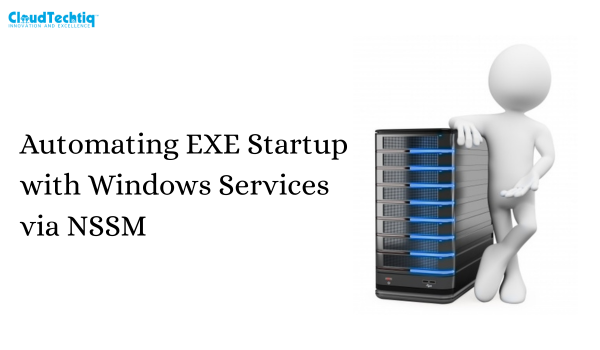
Today, I configured multiple standalone .exe applications to run as Windows services using NSSM (Non-Sucking Service Manager), a lightweight and reliable tool for turning executables into services.
Why use NSSM?
- Keeps your apps running in the background
- Enables auto-start at boot
- Easy service control via services.msc or PowerShell
- Prevents downtime after reboots or crashes
Steps Involved:
- 1. Download NSSM from https://nssm.cc or Direct download (64-bit): https://nssm.cc/release/nssm-2.24.zip
- 2. Use commands like:
nssm install MyService “C:\Path\To\YourApp.exe”
- 3. Set the startup type to automatic
- 4. Start the service and monitor it like any native Windows service
- Looking to Collaborate?
If you or your team are working on server automation, system management, or service orchestration, I’d love to collaborate or share ideas. Feel free to tag your company, comment, or DM me directly to connect!
Check Also:-
- Windows vps hosting
- Windows vps server
- Windows vps hosting in India
- Windows vps server in India
- Windows VPS in India
- Windows virtual private server
- Best Windows VPS hosting
- Windows VPS India
- Best Windows VPS server India
If you need any assistance regarding this, feel free to comment or DM me. I’m happy to help!