Restoring Deleted Root User and Password in MySQL
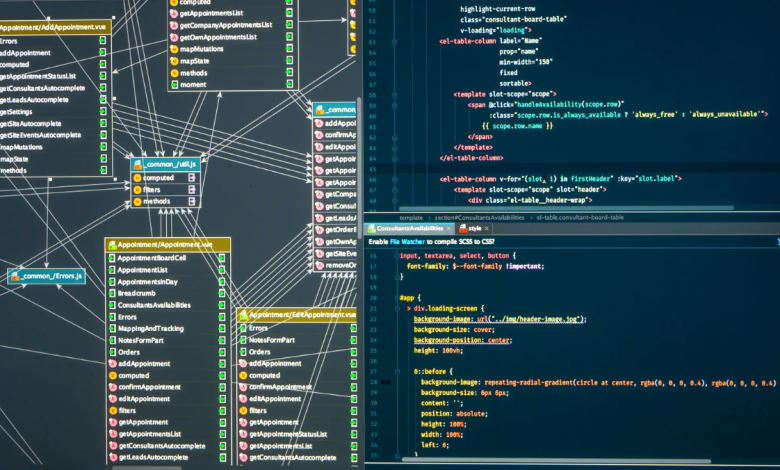
Losing or accidentally deleting the MySQL root user and password can be one of the most frustrating issues for any database administrator or developer. The root account is the superuser in MySQL; it controls access, manages privileges, and allows complete control over databases. But don’t worry! In this guide, we’ll walk you through how to restore a deleted MySQL root user and reset the password step-by-step, updated for MySQL 8.0 and 2025 environments.
1. Understanding the Problem
When the MySQL root user is deleted, you lose administrative access to your databases. Without it, you cannot:
- Add or remove users
- Change privileges
- Access sensitive configurations
- Restore or modify databases
However, since MySQL stores user credentials in the mysql.user table, you can regain access by starting MySQL in safe mode (skip-grant-tables) and re-creating or resetting the root account manually.
2. Step-by-Step Process to Restore Root User and Password
Step 1: Stop the MySQL Service
Before making any changes, stop the MySQL service to avoid conflicts.
For Linux (Ubuntu/Debian)
sudo systemctl stop mysql
For CentOS/RHEL
sudo systemctl stop mysqld
For Windows:
Open Services.msc, find MySQL, right-click, and select Stop.
Step 2: Start MySQL in Safe Mode
Run MySQL with the --skip-grant-tables option. This allows access without authentication.
sudo mysqld_safe --skip-grant-tables &
This mode disables user authentication, allowing you to log in without a password. Keep this window open.
Step 3: Log in Without a Password
Now, connect to MySQL directly from your terminal:
mysql -u root
You’ll get full access to the MySQL shell.
Step 4: Recreate the Root User
If the root user was deleted, you can create it again. Use the following commands:
CREATE USER 'root'@'localhost' IDENTIFIED BY 'NewStrongPassword@2025';
GRANT ALL PRIVILEGES ON *.* TO 'root'@'localhost' WITH GRANT OPTION;
FLUSH PRIVILEGES;
This command creates a new root user with full administrative privileges.
Step 5: Reset the Root Password (if not deleted)
If the root user exists but the password is forgotten, update it with:
ALTER USER 'root'@'localhost' IDENTIFIED BY 'NewStrongPassword@2025';
FLUSH PRIVILEGES;
Then exit the MySQL shell:
exit;
Step 6: Restart MySQL Normally
Stop the current instance and start MySQL again in normal mode.
sudo systemctl stop mysql
sudo systemctl start mysql
Then, try logging in using your new password:
mysql -u root -p
You’ll be prompted to enter your new password — and that’s it! You’ve successfully restored the MySQL root user.
3. Bonus Tip: Secure Your Root Account
Once access is restored, take a few security precautions:
- Use a strong password with uppercase, lowercase, numbers, and symbols.
- Restrict remote root access to localhost unless absolutely required.
- Create an additional admin user as a backup.
- Enable MySQL logging and auditing for future tracking.
- Regularly back up your
mysql.usertable.
4. Common Errors and Fixes
- Error:
Access denied for user 'root'@'localhost'
→ Ensure MySQL isn’t still running in safe mode or that privileges are flushed properly. - Error:
Table 'mysql.user' doesn't exist
→ Your MySQL system tables may be corrupted. Run:mysql_upgrade -u root -p
Check Also:-
- Cloud server providers in India
- Cloud hosting service providers
- Cloud hosting providers India
- Cloud hosting provider India
- Cloud hosting services in India
- Cloud hosting company in India
- Cloud hosting company
Final Thoughts
Restoring a deleted MySQL root user might seem intimidating, but with the right steps, it’s completely manageable. Whether you’re working on MySQL 8.0, MariaDB, or newer versions in 2025, these methods will help you regain full administrative control.