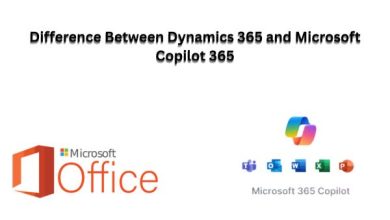How to Enable Copilot in Excel: A Step-by-Step Guide
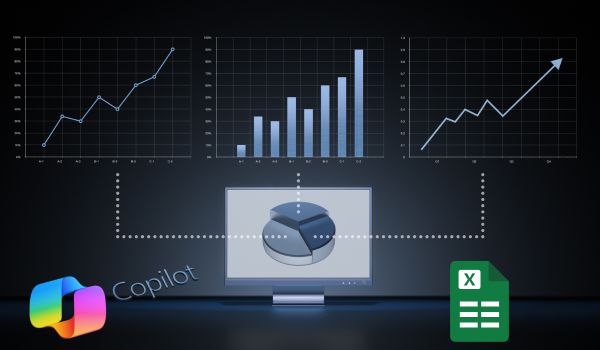
Microsoft 365 Copilot is revolutionizing the way people work with Office apps. By integrating advanced AI into Excel, Copilot helps users analyze data, generate formulas, build reports, and uncover insights faster than ever. However, before you can use these powerful features, you must ensure that Copilot is properly enabled in your Microsoft 365 account.
What is Copilot in Excel?
Copilot in Excel is an AI-powered assistant built directly into the application. It allows users to:
- Generate formulas automatically.
- Summarize large datasets.
- Build data models and pivot tables.
- Answer natural language queries (e.g., “Show me top sales by region in Q1”).
- Create visualizations without manual setup.
Essentially, Copilot helps transform raw data into actionable insights with minimal effort.
Prerequisites to Use Copilot in Excel
Before you enable Microsoft Copilot 365, make sure your setup meets these requirements:
- Microsoft 365 Subscription with Copilot
Copilot is not included in all Microsoft 365 plans. Ensure you have a license that includes Microsoft 365 Copilot. - Administrator Access (for organizations)
If you are part of a business or enterprise, your Microsoft 365 administrator must first assign a Copilot license to your account via the Admin Center. - Latest Version of Excel
Update your Office apps to the latest version to ensure compatibility with Copilot. - Internet Connection
Since Copilot uses cloud-powered AI, a stable internet connection is necessary.
Step-by-Step Guide: Enabling Copilot in Excel
Check Your License
- Sign in to your Microsoft 365 account.
- Go to Account Settings → Subscriptions and confirm that Microsoft 365 Copilot is active.
-
Update Microsoft Excel
- Open Excel.
- Go to File → Account → Update Options → Update Now.
- This ensures you’re running the latest version that supports Copilot.
Sign Out and Sign Back In
- After updating, sign out of your Office account and then sign back in with your Microsoft Copilot for Microsoft 365 account.
- This refreshes the license and syncs new features.
Find the Copilot Button
- Open Excel and check the Home ribbon at the top.
- You should see a Copilot icon (often represented as a sparkle/star icon with “Copilot”).
- Click the button to launch the Copilot pane on the right side of Excel.
Start Using Copilot in Excel
- Type a natural language query like:
- Summarize this data by month.
- Create a bar chart showing total revenue per region.
- Generate a formula to calculate profit margin.
- Copilot will instantly generate the output, which you can review, modify, or insert into your sheet.
Troubleshooting Tips
- Copilot button not showing?
Confirm your license includes Copilot and update Excel to the latest version. - Still missing after updates?
Ask your Microsoft 365 administrator if Copilot has been enabled in your tenant. - Slow performance?
Ensure you have a stable internet connection since Copilot processes queries in the cloud.
Best Practices for Using Copilot in Excel
- Validate AI Output: Always double-check Copilot’s formulas and insights before relying on them for business decisions.
- Use Clear Prompts: The more specific your request, the better Copilot can assist you.
- Leverage for Reporting: Automate repetitive reporting tasks like monthly summaries and pivot tables.
- Combine with Excel Skills: Think of Copilot as a partner, it enhances, not replaces, your data analysis skills.
Read Our Trending Blogs:-
- Microsoft Dynamics 365 and Microsoft Copilot 365
- Try Researcher and Analyst Today in Microsoft 365 Copilot Chat
Conclusion
Enabling Copilot in Excel is a straightforward process, provided you have the right Microsoft 365 license and the latest version of the app. Once activated, Copilot becomes a powerful ally in handling data, building models, and creating reports at lightning speed.
By following this step-by-step guide, you’ll be ready to unlock Excel’s AI-powered capabilities and take your productivity to the next level.